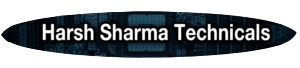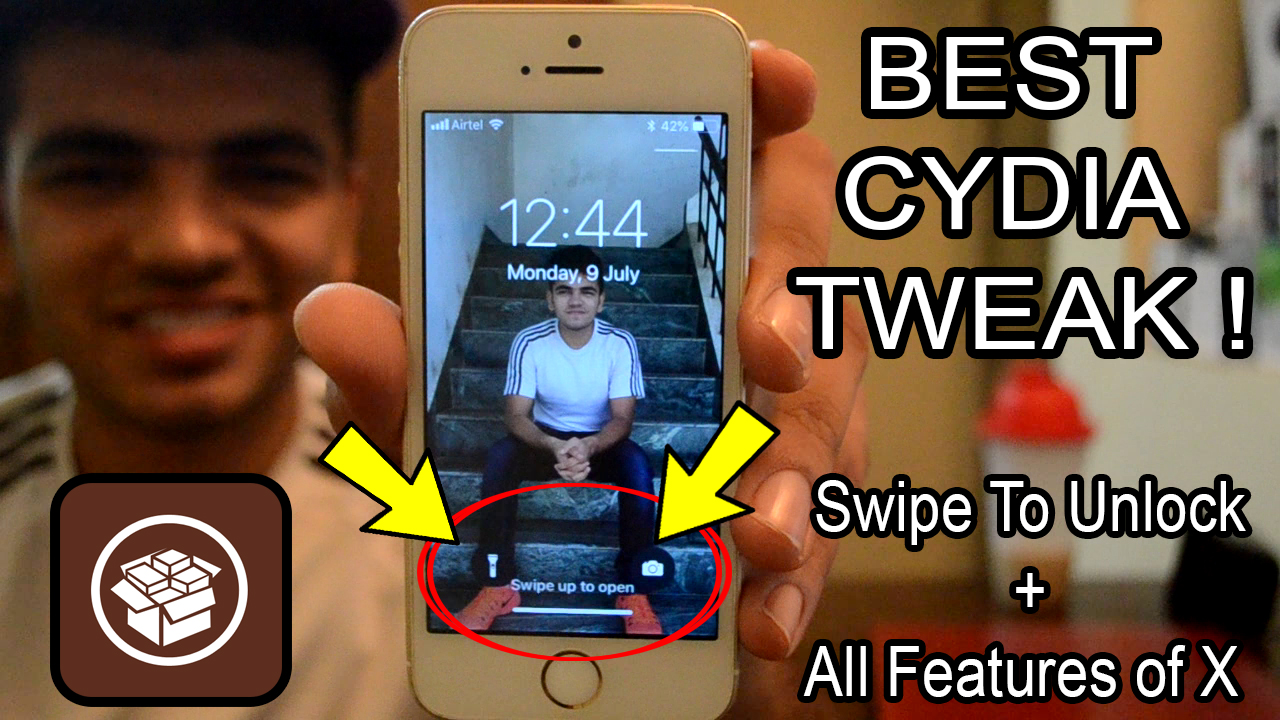How to JAILBREAK iOS 13.3.1, iOS 13.4.1 and Below (All Versions) on Windows (Bootra1n) | Checkra1n
Hello readers, if you are on the iOS 13.3.1 or above then you are probably struck as you might already know that uncover does not works on the devices that are on the iOS 13.3.1 or above as the kernel loopholes that were there in the iOS 13.3 has been patched on the latest version that is why you cannot use uncover on the latest software’s. However, if you have the iPhone X or lower device then it doesn’t matter which iOS you are on until and unless it is an iOS 13. This is because the checkra1n jailbreak works on a limitation or a flaw that is present in the physical chip or the process or the silicon chip so it cannot be patched and it is impossible for apple to change or alter the chipset one by one on each handset, good for us anyway.
iOS 13.4.1 and all other iOS 13 version which are already present or may come in the future will all be exploited by checkra1n jailbreak and you will be able to forever jailbreak your iPhone device until it is not the iPhone Xr or above with the checkra1n jailbreak and fortunately checkra1n jailbreak is now compatible with macOS and Linux and now you can boot it easily from your windows devices
Requirements
You don’t need much of things to jailbreak your iphone device however having a few of these things will make your experience more smoother
- USB Flash Drive ( 1 GB or more is recommened)
- Bootra1n bootable iso file – Click here to download
- balenaEtcher bootable software – Click here to download
- Good quality USB cable is recommend
- Windows PC
- A compatible iPhone/iPad device
Devices that are not supported with checkra1n
Almost every jailbreak comes with some type of limitations and checkra1n is no different you will not be able to jailbreak some of the older devices as well as some of the new devices. This is because checkra1n uses a flaw in the physical chipset of the devices which apple has fixed in the new and the latest devise obviously it is “again” not possible for apple to fix that vulnerability by going to every user and fixing it one by one. The devices that are not supported are
- iPhone 3G
- iPhone 3GS
- iPhone 4
- iPhone 4s
- iPhone 5
- iPhone 5s
- iPhone 5c
- iPhone Xr
- iPhone Xs
- iPhone XS Max
- iPhone 11
- iPhone 11 Pro
- iPhone 11 Pro Max
- iPad Pro 2018/2020
- iPad air 2019
- iPad mini 5
Devices that SUPPORTED with checkra1n
Basically, every device that does not have an A11 or above chipset and iPad other that I have mentioned above are supported as the flaw or the vulnerability has been fixed with the A11 chipset.
- iPhone 6s
- iPhone 6s plus
- iPhone SE
- iPhone 7
- iPhone 7 plus
- iPhone 8
- iPhone 8 Plus
- iPhone X
I have only mentioned the devices that are capable of running the iOS 13 you can jailbreak older devices as well but that is not the topic for this article.
Steps
- Download all the software and complete all the requirements that I have mentioned above.
- Connect the USB drive to your windows pc and backup all your data to your external/internal storage as you will be formatting your pen drive.
- Click to format your pen drive using the default settings
- Open blenaEtcher software and select the image that you have just downloaded and select the correct USB drive and click on flash!
- After this, shutdown your pc and go to the bios menu by pressing the DEL key on your keyboard (this may vary from manufacture to manufacture)
- You will have to change 2 settings in the bios menu i.e.
Turn Secure Boot – Disable
Sata Controller Mode – AHCI
(these options may or may not be available on your pc but if they are making sure to alter these settings)
- Load into the boot menu and select your pen drive
To login type in “anon”
The password will be “voidlinux”
To open the checkra1n application type in “Sudo checkra1n”
- This will open up the checkra1n application just connect your mobile and press start.
- The device will go into the recovery mode and you will be prompted to go into the DFU mode
- The device will simply go into the jailbreaking process and you will be booted into a jailbroken state.
- Open the checkra1n application and click on install Cydia.