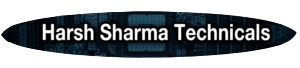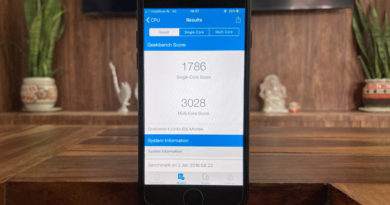How to Install macOS Mojave on ANY Windows PC/Laptop. macOS Mojave Hackintosh on Lenovo ideapad 310.
If you are bored of your old windows pc, the Crotona, the same old UI, the blue screen of death. Then you are at the correct place, I have created a video on YouTube in which I showed you a step by step tutorial on how to install mackintosh on your non mac pc or in my case an intel computer if you want to watch that video I will link it right over here, for now I will include the important links that we need while installing the macOS on our intel computer.
Download Clover Configurator – Click Here
My Laptop’s Configurations.
Processor – Intel Core i3
Ram – 8 GB
Graphics Card – Nvidia 940 MX
Laptop Model – IdeaPad 310
Links to buy the Laptops i showed in the video
Link to other Variants
Link to Buy IdeaPad 310 – https://amzn.to/3gfRd9t (not good in 2020)
Links to Download the important files
Niresh Mojave – Click Here
balenaEtcher – Click Here
Bios Settings
Secure boot – Disable (if available)
Usb 3.0 hub – Disable (do this if installation doesn’t works in the first place) (if available)
SATA Contoller Mode – AHCI (if available)
Command for changing date in the terminal
date 0924000018
Boot Arguments
-v
dart=0
darkwake=0
nv_disable=1
igfxvesa
radvesa
-nehalem_error_disable=1
compact_check
Formatting Guide
Make sure to format your hard disk in the following format when installing the macOS this setting will popup after you go into the Disk Utilities and select your hard drive
Name – you can give any name according to your choice
Format – MacOS Extended (Journal)
Scheme – GUID Partition Map
That’s ALL Folks !